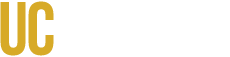This page provides an overview of what you need to do to make video recordings (on YouTube and Vimeo) accessible and will provide you with essential resources. To see our Video Accessiblity Policy, please click here.
What is an accessible video?
An accessible video is usable by people of all abilities, using a variety of devices. Accessible videos must:
- Have accurate captions.
- Have captions that are synchronized with the audio.
- Have sufficient color contrast.
- Not use color only to convey information.
What are the YouTube and Vimeo responsibilities?
It is the responsibility of the content creator, department, school, and/or UC Merced associated organization to contact our video team to upload videos to the UC Merced YouTube and/or Vimeo channel. To get your video uploaded to our channels, please contact video@ucmerced.edu.
Note: We cannot upload or support lecture videos at this time. Please contact IT for further assistance
Color contrast and use in video recordings
When you use color, make sure that text and important graphics:
- Have sufficient color contrast
- Don’t rely on color alone to provide information
This ensures that people with low vision or colorblindness are able to see and use your content.
When to consider color contrast:
- Caption text: If you’re using closed captions, then the player (in many cases, YouTube) will allow users to adjust the color and size themselves. You only need to worry about the color contrast of captions if you use open captions, which are embedded in the video file.
- Graphics: Any text, charts or diagrams that are added to your video during production (such as title cards, ending credits).
- Slide presentations: If used in a video, the original document should use sufficient color contrast for all text and important graphics.
What tools can be used to make videos accessible?
For captions
YouTube is free and easy to use. You can use it to create captions even if you don’t host your video on YouTube. Please remember you must review and edit auto captions. You may not simply use YouTube auto captioning feature without reviewing. Learn more on how to edit YouTube auto captions for accessibility compliance.
For color contrast
Colorblindly is a free Chrome extension that allows you to view web-based content through filters that simulate different types of colorblindness. Use the “Monochromacy” setting to watch your video in grayscale.
TPGi’s Color Contrast Analyzer is a free, downloadable application that allows you to check color contrast ratios for compliance. You can use it for documents and web-based content. Use it to check text and graphics in your video.
Frequently asked questions
Coming soon.
Web Accessibility
Below are the policies and information regarding website governance and accessibility
Website Accessibility Governance Policy
Who can I contact for more help?
For video assistance: video@ucmerced.edu
For accessibility concerns: https://accessibility.ucmerced.edu/